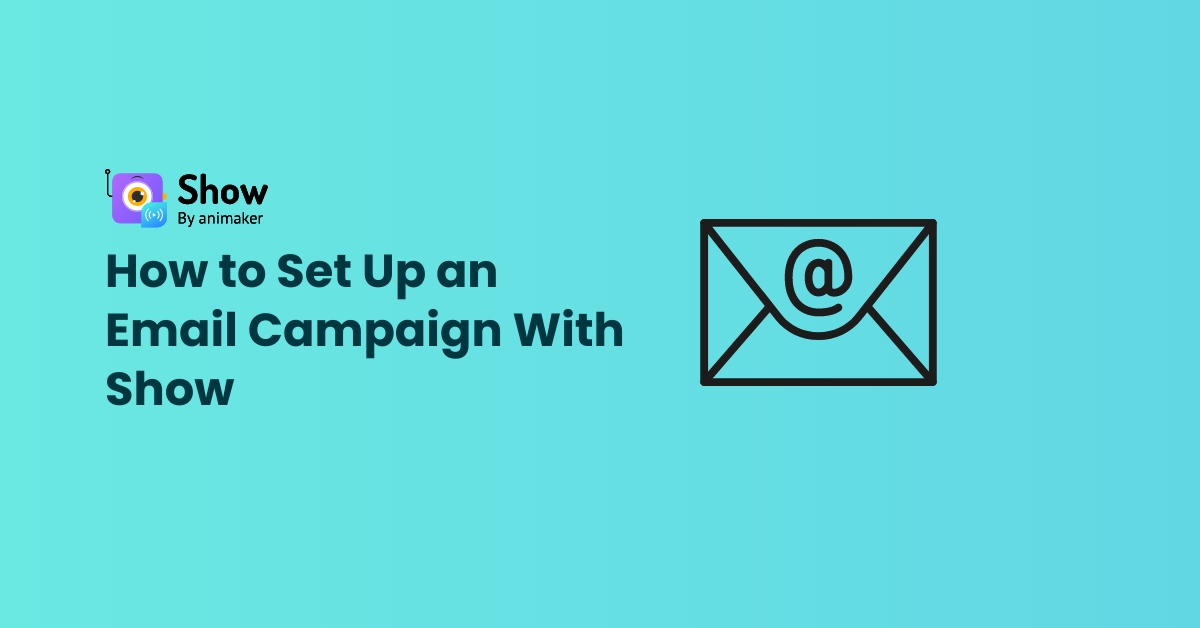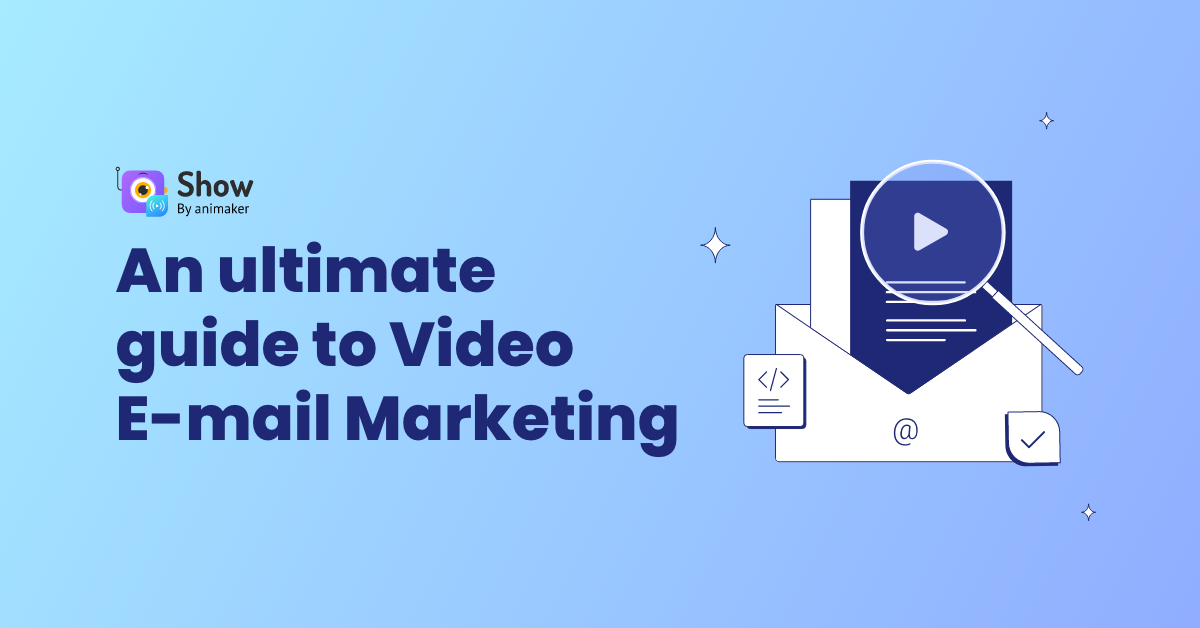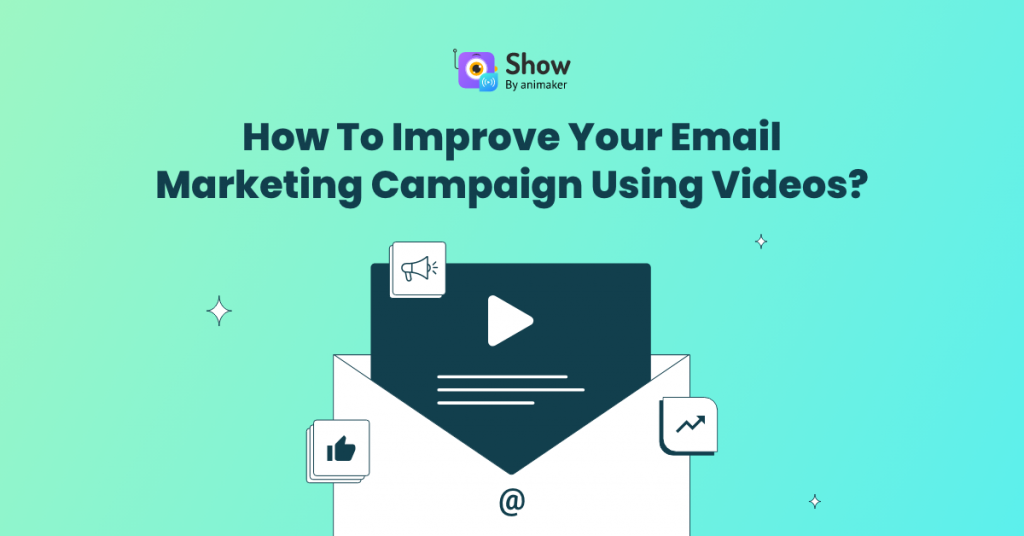Contents
How to Set Up an Email Campaign With Show using Templates?
How to Set Up an Email Campaign with Show from Scratch?
How to Set Up an Email Campaign With Show
Show has emerged as a versatile platform synonymous with video hosting, video analytics, and email marketing automation. With its robust features and user-friendly interface, Show empowers marketers to create impactful email campaign that resonate with their audience.
Whether you're a seasoned marketer looking to understand the full potential of Show or a newcomer eager to explore its capabilities, this article will walk you through the process of setting up an email campaign that captivate and convert.
Let’s take a look at how to set up an email campaign with Show.
How to Set Up an Email Campaign With Show using Templates?
Here’s how you can set up an email campaign with Show templates.
1. Log on to the Show app and you will be displayed the screen shown below.
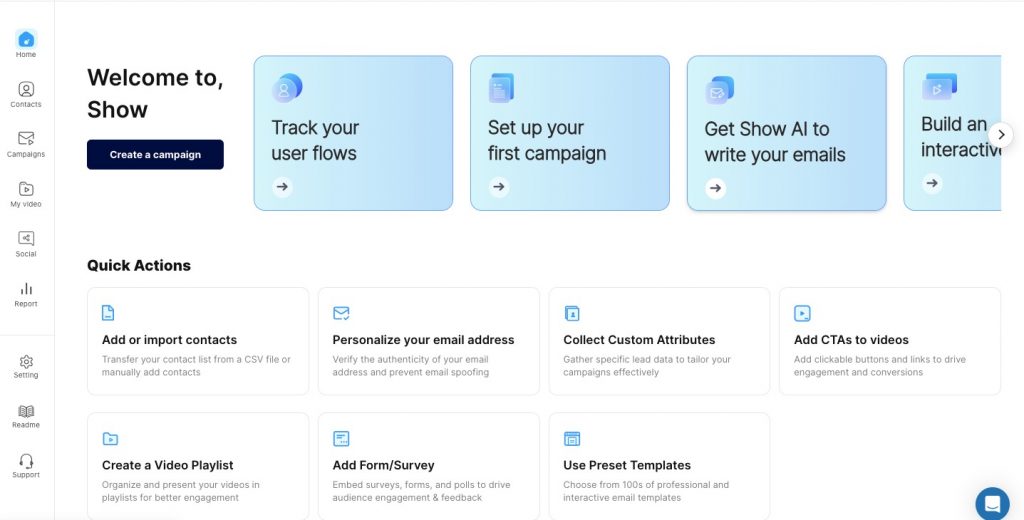
2. Click on the “Campaigns” option.
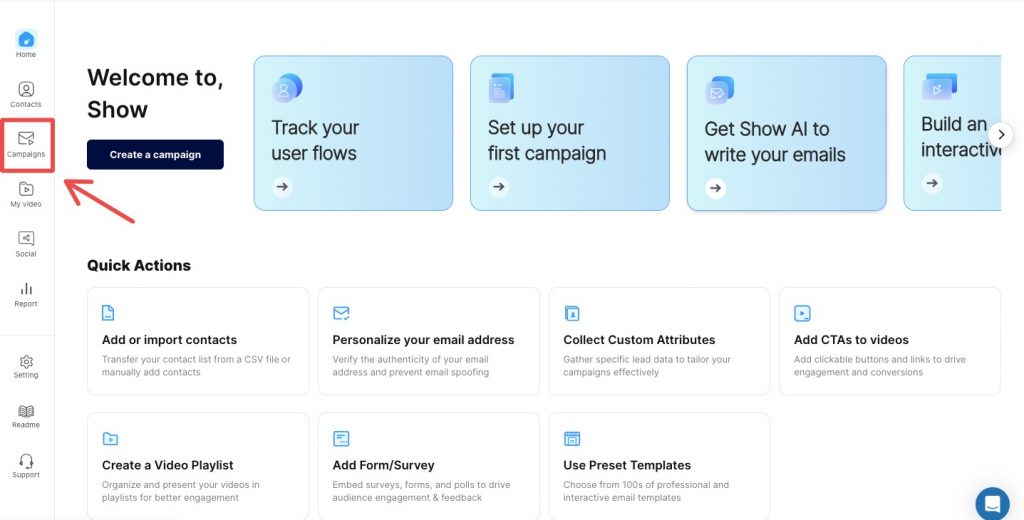
3. Select the “View all” option.
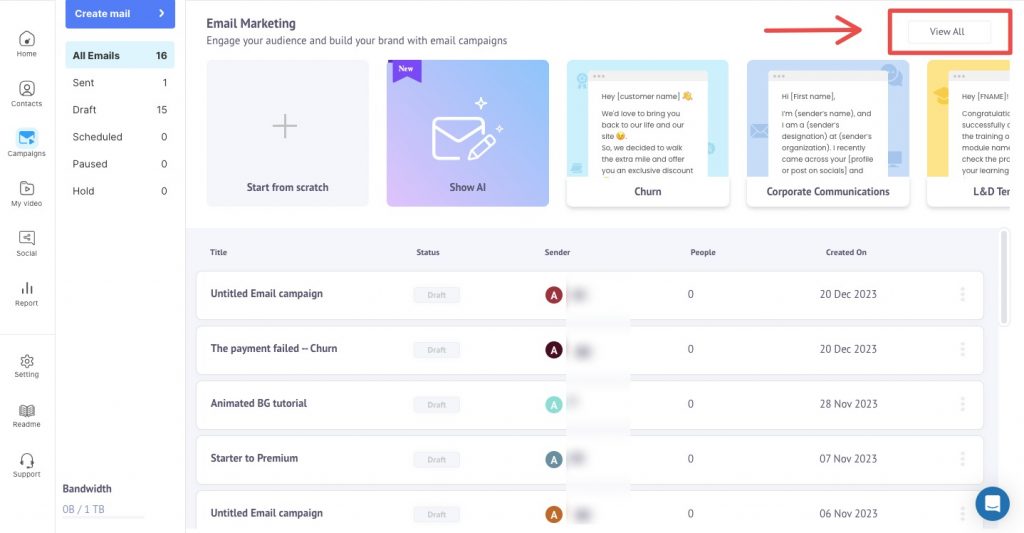
4. After selecting “View all”, you will see customizable templates that you can select according to the nature of your emails.
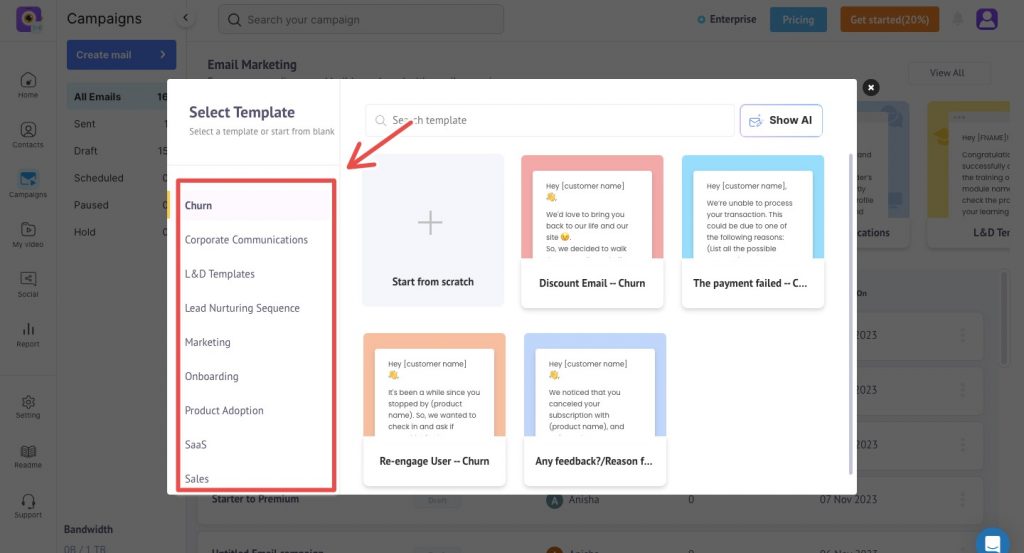
6. You can click on the template of your choice. You will be shown a preview on how it would look on a PC/Laptop, as well as a mobile device.
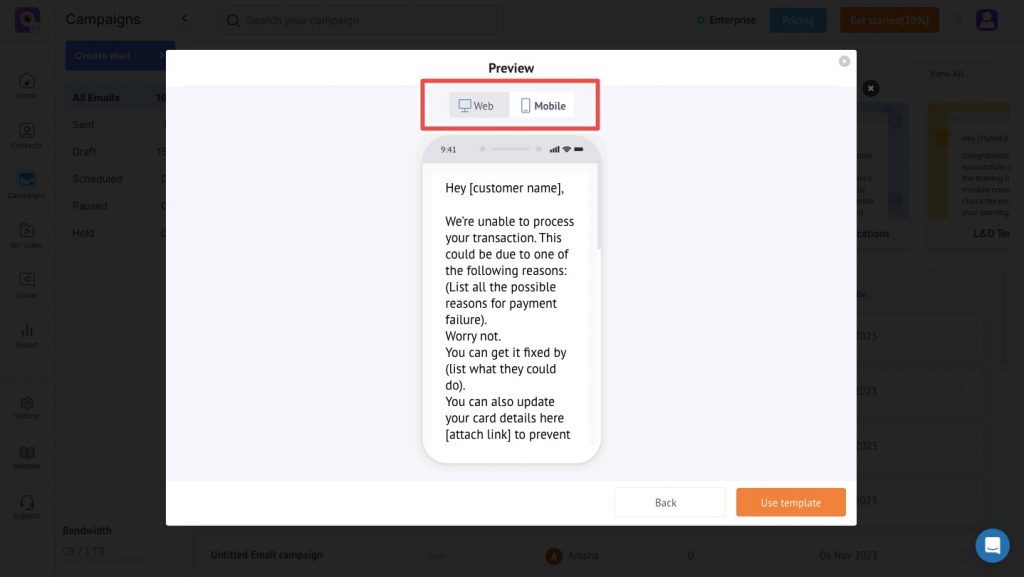
8. You can click on the “Use template” option in the bottom-right corner.
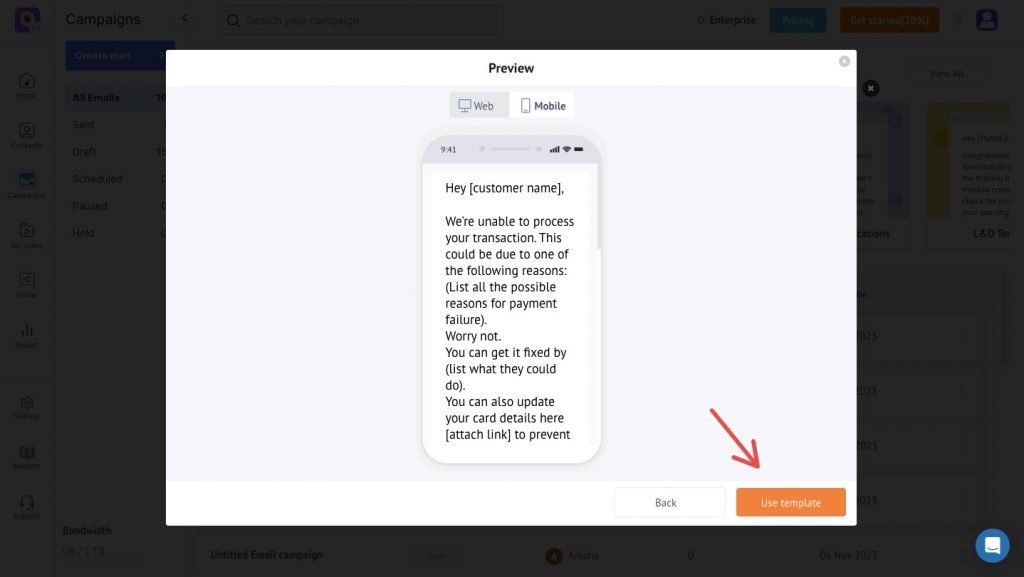
9. You can click on the green “Edit” button option located on the top-right corner to make changes to the template.
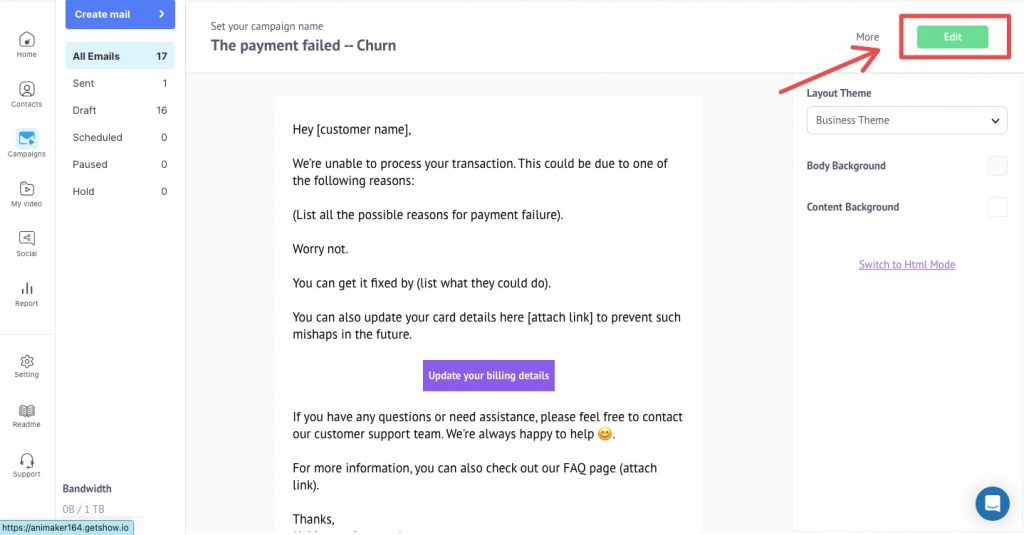
10. You can click on the “More” option located right next to the “Edit” option to delete a template.
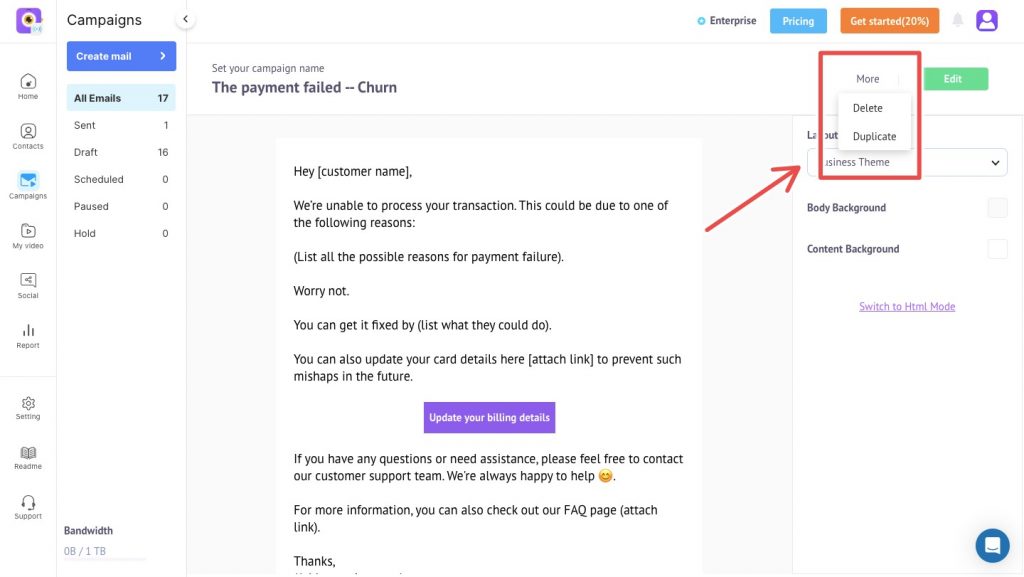
How to Set Up an Email Campaign with Show from Scratch?
In case, you do not want to use the templates and want to create an email campaign from scratch. Here’s what you need to do.
1. Click on the “Campaigns” option & select “Start from scratch” box.
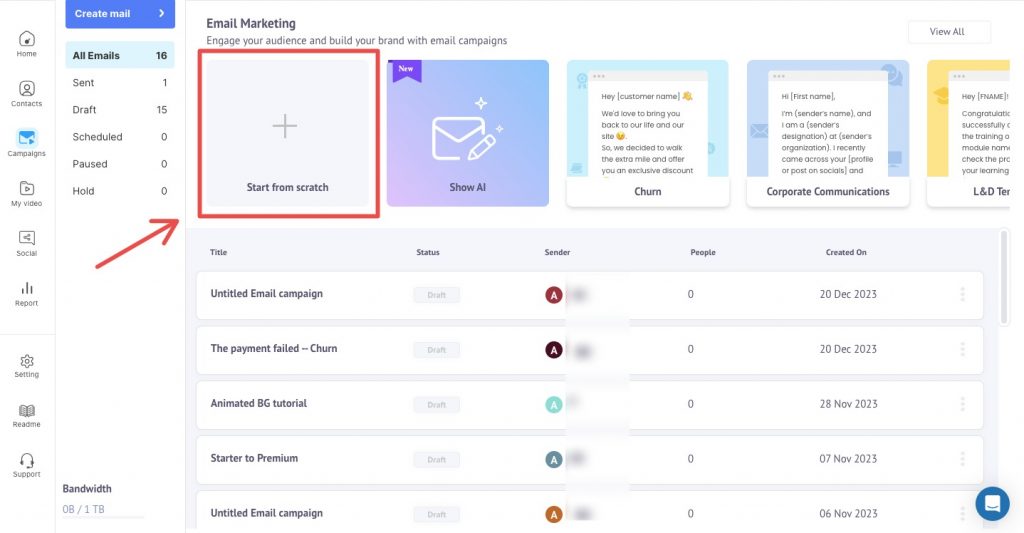
2. Enter the campaign’s name and hit "Save".
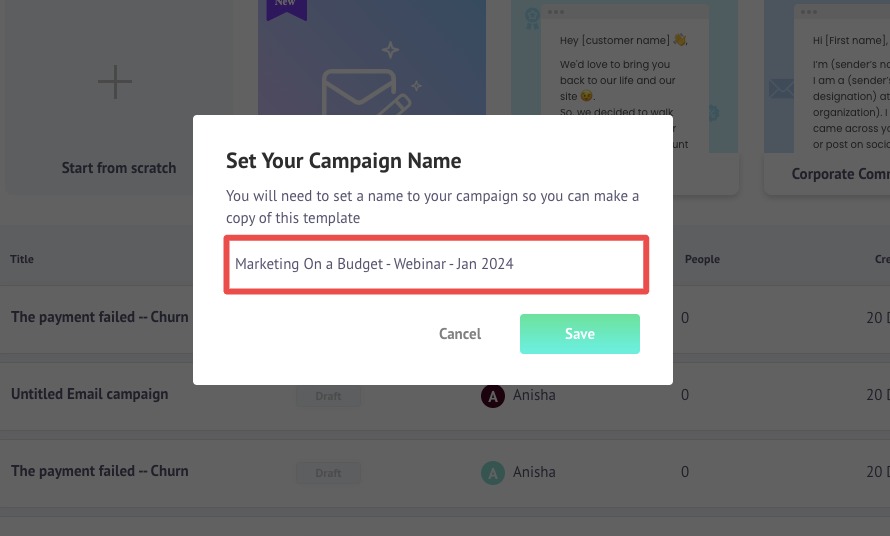
3. You will be redirected to the “Edit” menu, where you can enter & edit your content.
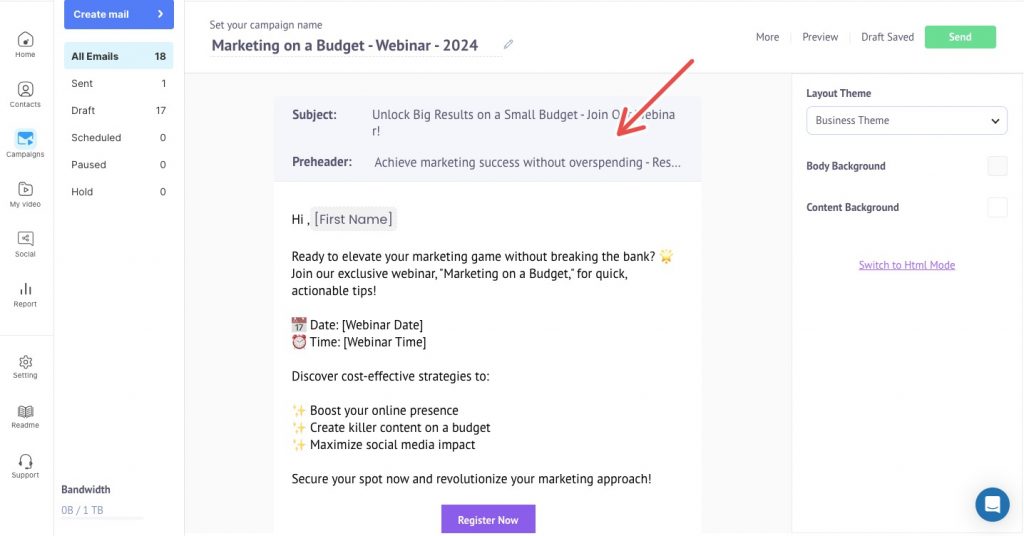
4. Once edited you can set the campaign live or schedule it for later.
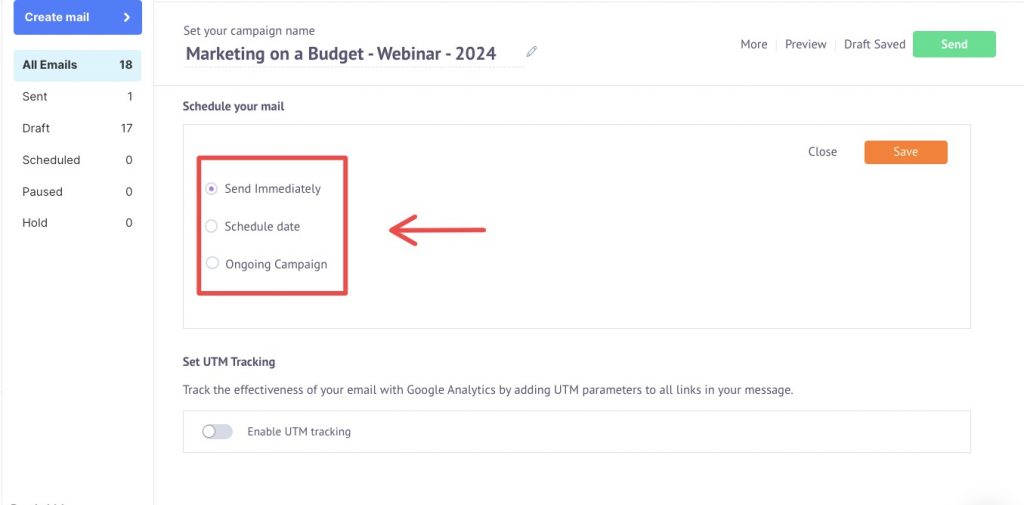
How to Set Up an Email Campaign with Show using Show AI?
1. Click on the “Campaigns” option and select the “Show AI” box.
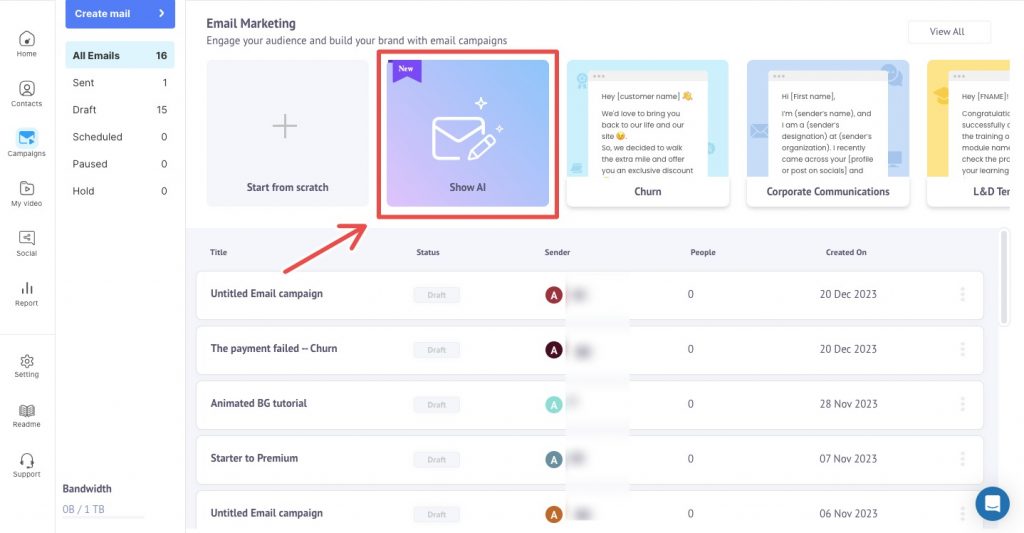
2. Enter a prompt according to your need and click on the arrow button to generate the email copy.
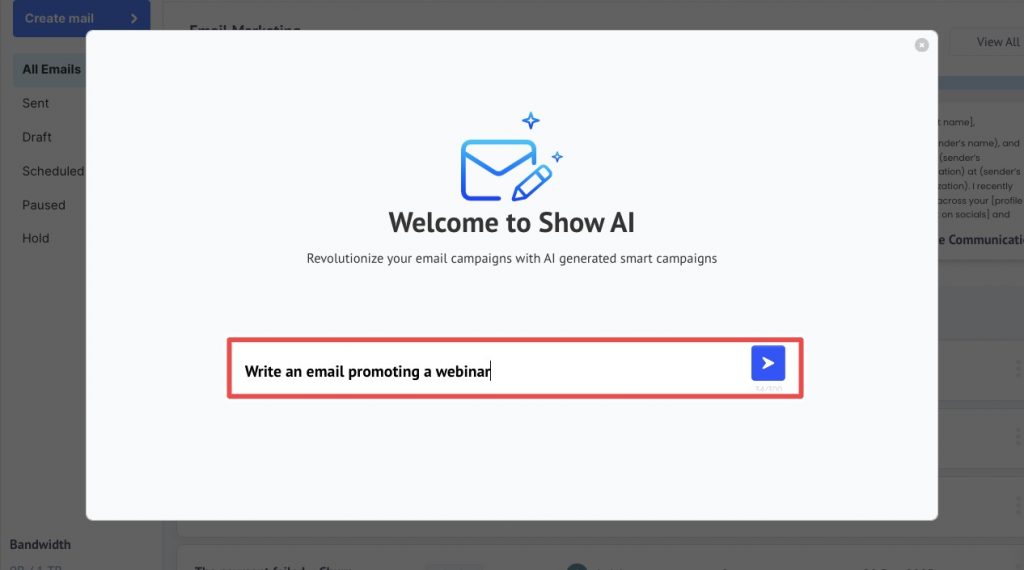
3. If satisfied with the copy, click on "Use this version" to proceed. If not satisfied, click on "Regenerate" to prompt the AI for an alternative version.
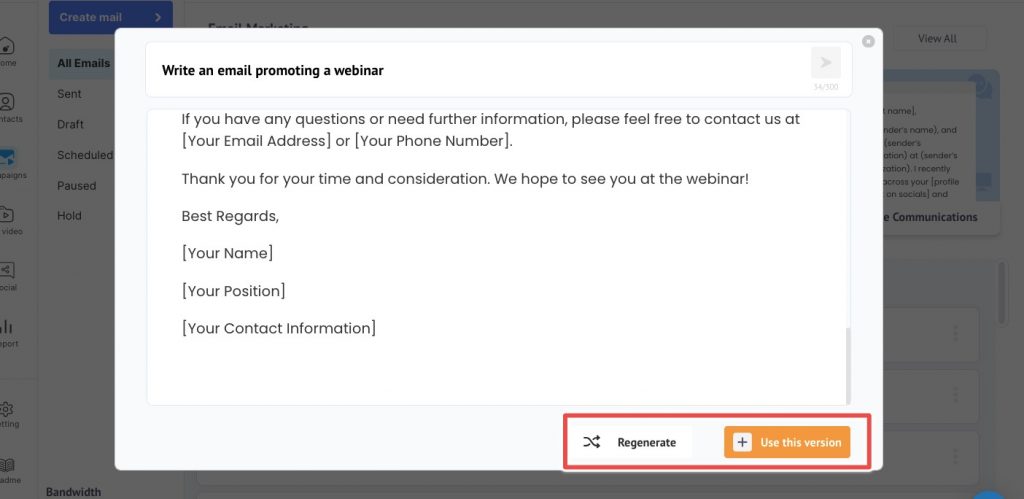
4. After choosing to use a generated version, you will be redirected to the editor. "Edit" the copy as needed.
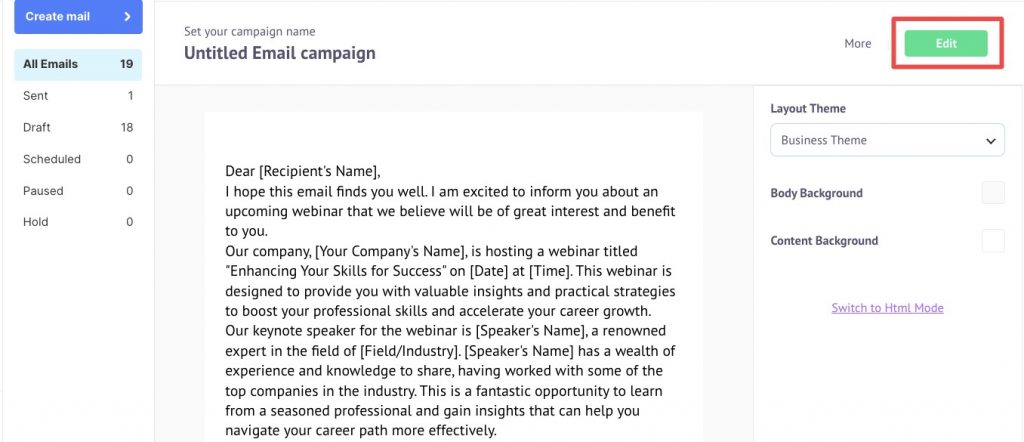
5. Once the copy is edited to your satisfaction, proceed to schedule the campaign.
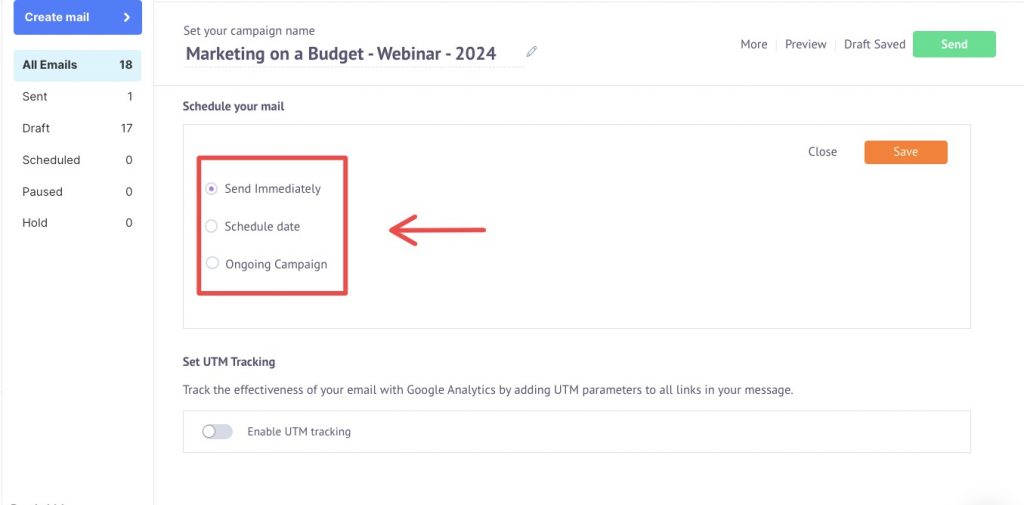
How to schedule a campaign on Show?
- Once you edit the copy, scroll down to the email configuration section.
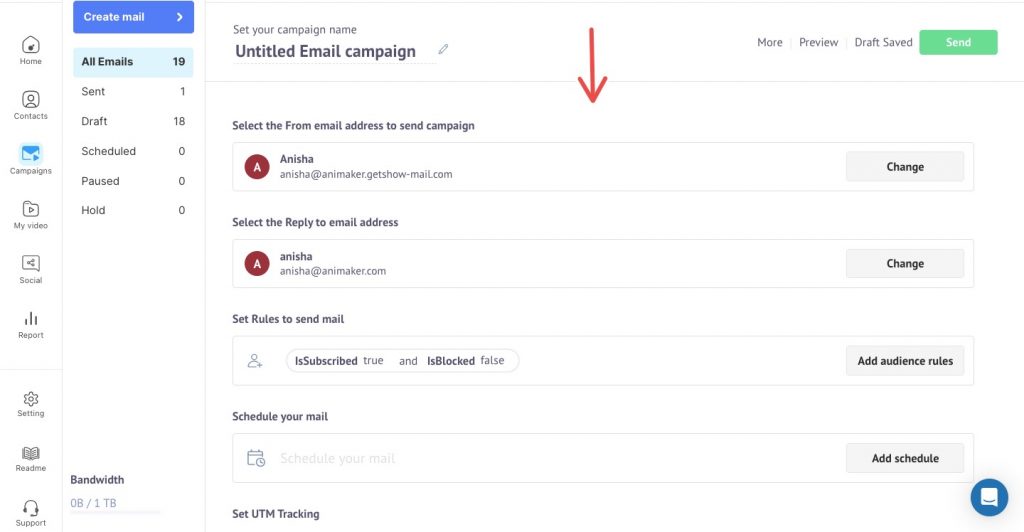
2. Select the appropriate "From" email address that will be displayed to recipients.
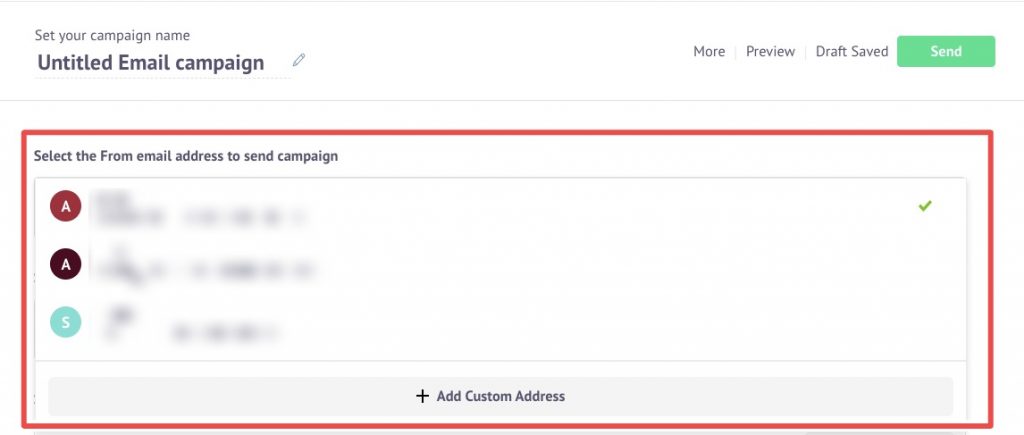
3. Choose the "Reply-to" email address where you want to receive replies from your audience.
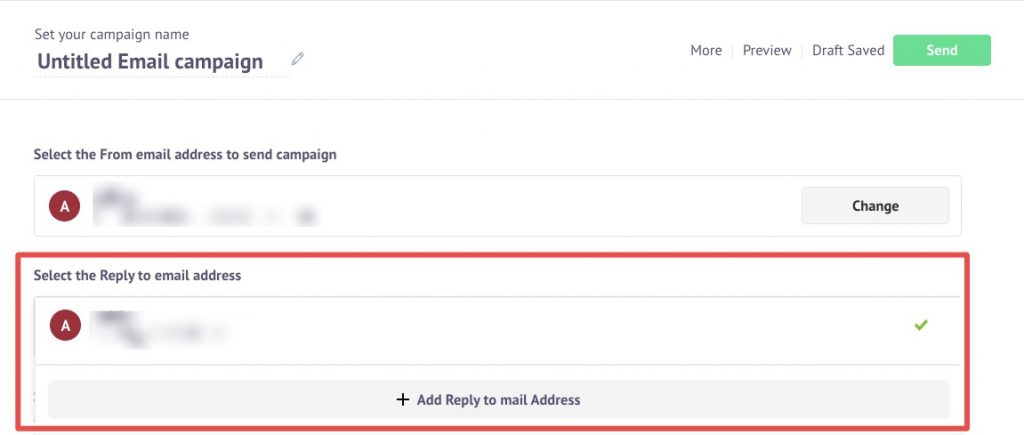
4. Click on "Add Audience Rules" to apply filters to set rules for sending the email. This ensures your campaign reaches the right recipients based on specific criteria.
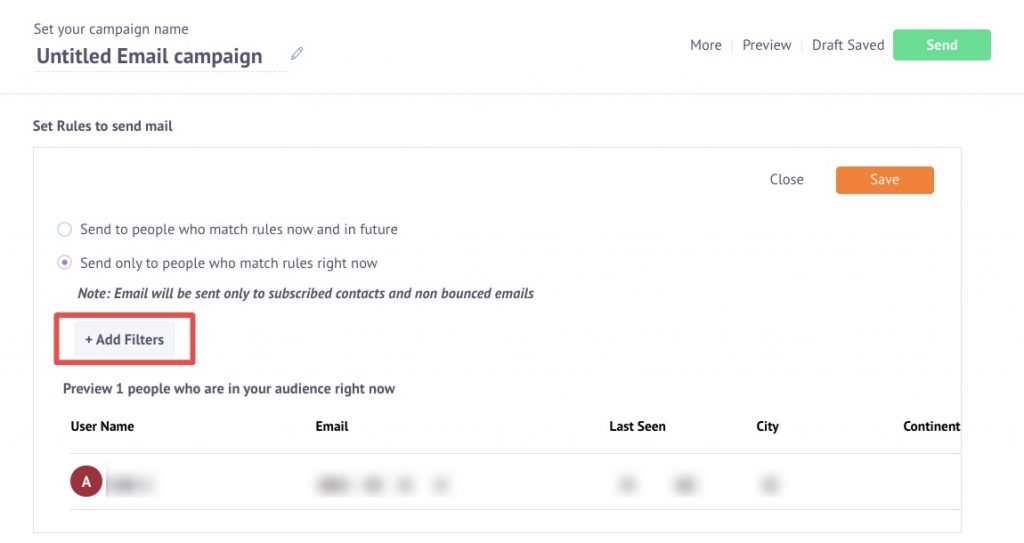
5. Choose between "Send immediately" or "Schedule later." If scheduling later, enter the desired date and time for the campaign to be sent.
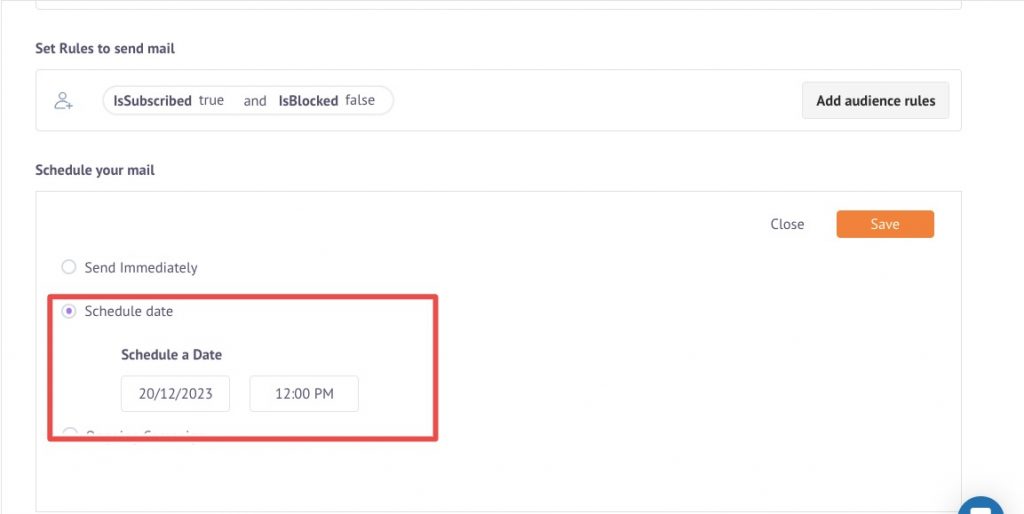
6. If you want to automate emails based on specific triggers, select "Ongoing Campaign". Set the specific time or trigger conditions for the automated emails.
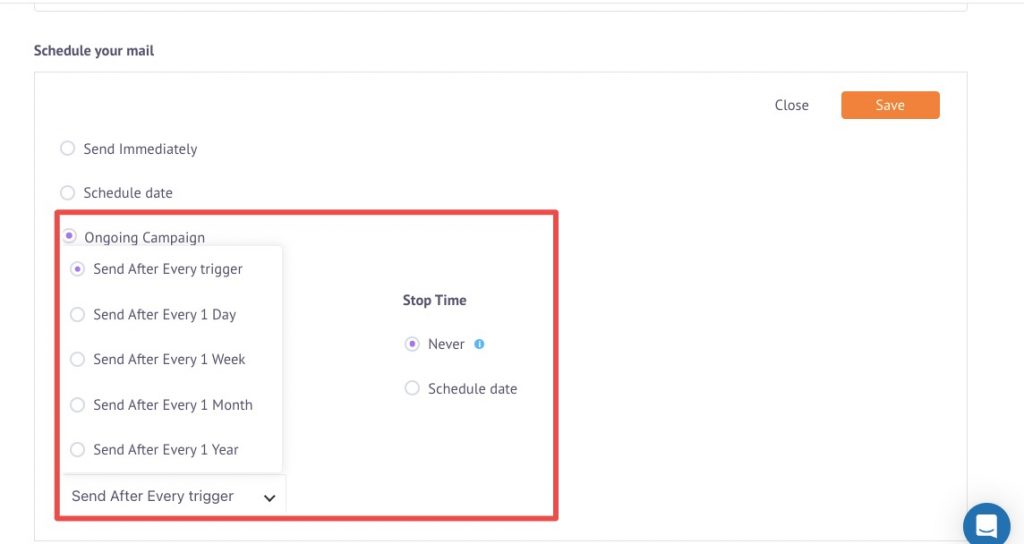
Conclusion
After streamlining marketing automation via video hosting. Show has gone a step ahead and added email marketing to its arsenal. As you can see above, it is child’s play to set up an email marketing campaign with Show.