Are you a Show Pro or Enterprise account user? Then you are in for a sweet deal. You can actually connect your Show account with Mailchimp, one of our email service provider partners. All you need to do is Login to your Show account and click on the Settings button found at the bottom left corner of the Homepage Sidebar menu.
In the Settings Panel page you are taken to, click the Integration Tab found on the bottom left of the Settings Panel menu.
You can start the Integration process by clicking the Connect button on the Mailchimp Integration tab.
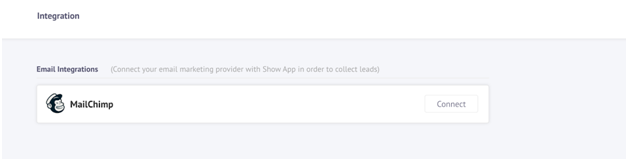
MAILCHIMP LOGIN
You can login to your Mailchimp account in the pop-up window. If you have a Mailchimp account, you can enter your Username and Password to login.
If you don’t have a Mailchimp account, you can create a new one by clicking the Create Account button.
After logging in to your Mailchimp account, you will be asked to authorize connecting your Show account with your Mailchimp one. You are basically asked to agree to the following terms and conditions,
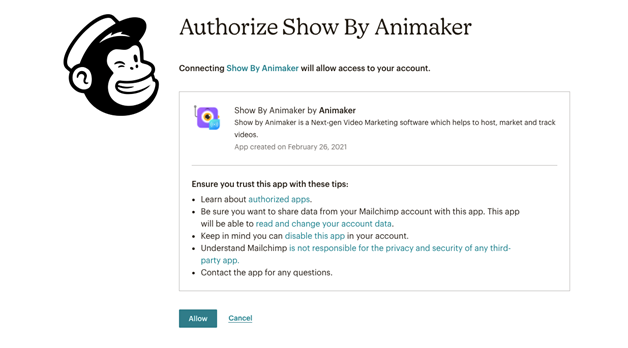
Once your Show account is integrated with Mailchimp, your Mailchimp Integration page would look like this,
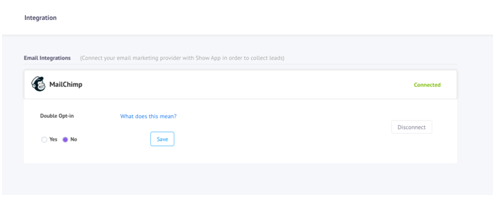
Here, you can do the following
What is Double Opt-In?
Your audience are offered two opt-in settings by Mailchimp,
By selecting any of these options, you can collect email addresses easily and safely and help grow your audience. However, some organizations might need an extra confirmation to verify each email address. You can select Double Opt-In in such situations. You can know more about the Opt-In settings by clicking the ‘What does this mean?’ link in the Mailchimp Integration page.
NOW, your Mailchimp account is connected and integrated with your Show Account. You can now enable your Show Turnstile Form on any of your videos where your Mailchimp mailing list will be displayed.
Your Show Turnstile form will now automatically send your viewers’ submissions to the selected mailing list.